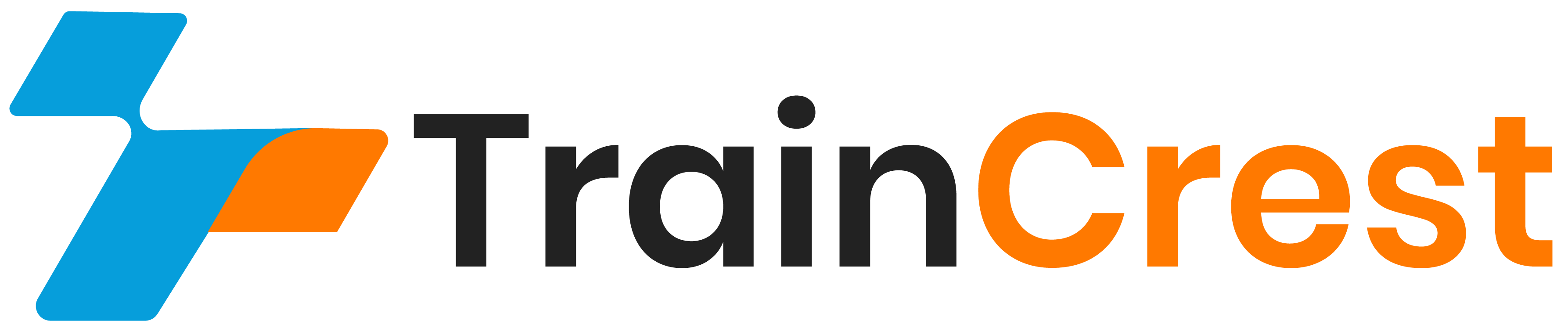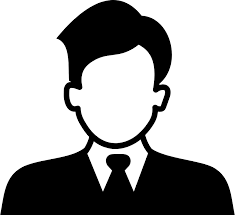-
Courses
-
Microsoft
- AZ-1005—A: Configuring Azure Virtual Desktop for the Enterprise
- MS-900T01: Microsoft 365 Fundamentals
- Introduction to Microsoft Cloud Computing
- MS-102T00: Microsoft 365 Administrator Essentials
- MS-700T00: Managing Microsoft Teams
- MS-721T00: Collaboration Communications Systems
- 55354AC : Administering Office 365
- 55238BC : SharePoint Online for Administrators
- MS-203T00: Microsoft 365 Messaging
- PL-300T00: Microsoft Power BI Data Analyst
-
CISCO
- Understanding Cisco Wireless Foundations (WLFNDU) v1.0
- Implementing Cisco SD-WAN Solutions (ENSDWI) v2.0
- Understanding Cisco Data Center Foundations (DCFNDU) v1.1
- Understanding Cisco Collaboration Foundations (CLFNDU) v1.1
- Implementing and Administering Cisco Solutions (CCNA) v1.0
- Implementing and Administering Cisco Solutions (CCNA) v2.0
- Implementing and Operating Cisco Enterprise Network Core Technologies (ENCOR) v1.2
- Implementing Cisco Enterprise Advanced Routing and Services (ENARSI) v1.0
- Programming for Network Engineers (PRNE) v2.0
- Implementing and Troubleshooting Networks Using Cisco ThousandEyes (ENTEIT) v1.0
-
EC-Council
- Certified Ethical Hacker v12 (CEH v12)
- Certified Application Security Engineer .NET
- CHFI V10
- Certified Penetration Testing Professional (CPENT)
- Certified Chief Information Security Officer( CCISO )
- EC-Council Disaster Recovery Professional v3
- ICS/SCADA Cybersecurity
- Web Application Hacking and Security (WAHS)
- Certified Blockchain Professional
- Certified Threat Intelligence Analyst (CTIA)
-
AWS
- AWS Cloud Practitioner Essentials
- AWS Technical Essentials
- AWS Cloud Essentials for Business Leaders
- Architecting on AWS
- Advanced Architecting on AWS
- Amazon SageMaker Studio for Data Scientists
- AWS Well-Architected Best Practices
- AWS Security Essentials
- AWS Security Best Practices
- AWS Security Governance at Scale
-
PMI
- Disciplined Agile Senior Scrum Master (DASSM)
- Change Management for Project Managers
- PMI-Risk Management Professional (PMI-RMP) Certification Exam Prep
- Process Modeling Using BPMN 2.0 (Using Visio BPMN Feature)
- Project Management Professional (PMP) Certification Training
- PMI-PBA Exam Preparation (7 days)
- PMP Exam Prep Train the Trainer
- Professional in Business Analysis (PMI-PBA) Certification Exam Prep
- Portfolio Management Professional (PfMP)
- PMI Agile Certified Practitioner (PMI-ACP)® Exam Preparation
- CompTIA
- PECB
-
ISACA
- Certified in the Governance of Enterprise IT (CGEIT)
- Certified Data Privacy Solutions Engineer-CDPSE
- Certified Information Systems Auditor-CISA
- Implementing NIST Cyber Security Framework using COBIT 2019
- Certificate of Cloud Auditing Knowledge (CCAK)
- CRISC
- Certified Information Security Manager (CISM)
- IT Risk Fundamentals
- COBIT 2019 Design and Implementation
- Cobit 2019 Foundation
- ISC2
-
SAP
- 55118-A: Creating Report with SAP Crystal Reports for Developer with Visual Studio
- ABAP Dictionary - BC430
- ABAP Objects - BC401
- ABAP Programming in Eclipse
- ABAP® Programming for SAP HANA®
- Programming ABAP Reports
- ADM103 System Administration II of SAP S/4HANA and SAP Business Suite
- BC400 - ABAP Workbench Foundations
- SAP Ariba Sourcing: Advanced Features Part 2
- Advanced SAPUI5 Development
-
Non IT Trainings
- Advanced Procurement Skills & Professional Training
- Public Sector Procurement & E-Tendering Strategies
- IPSAS Accrual Accounting Implementation
- Forensic Accounting and Fraud Examination
- Tax Administration and Revenue Enhancement
- Transfer Pricing and International Taxation
- Public Financial Management (PFM) & Budgeting
- Project Finance & Public-Private Partnerships (PPP)
- Emotional Intelligence for Public Sector Leaders
- Advanced Communication & Stakeholder Management
-
Microsoft
- About Traincrest
- Contact Us